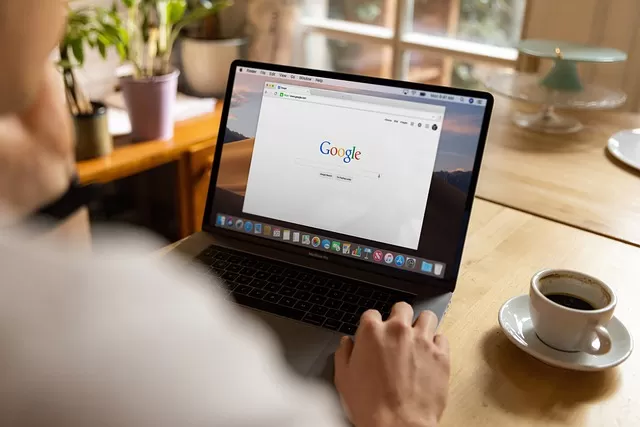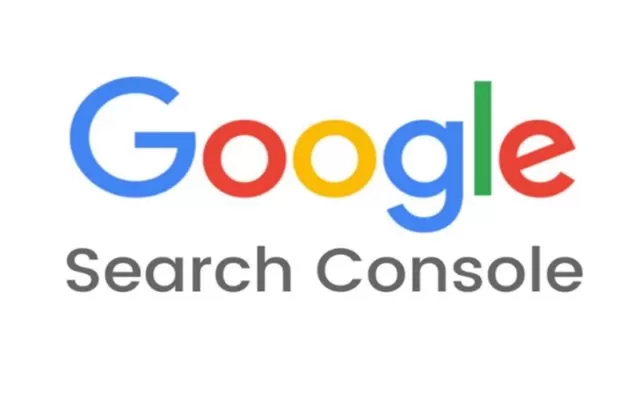Google Search Console, one of Google’s products, is a tool that anyone with a website needs to increase visibility in search engines. The tool includes many performance metrics and shows how compliant your site is for Google. It also creates the opportunity to identify and manage all SEO issues. However, it is also an important guide for you to improve the problems.
What is Google Search Console?
Google Search Console, also known as Google Webmaster Tool, is a tool for monitoring performance in search results. This tool is a free service offered by Google that allows you to find and fix all of your site’s technical errors. This tool is extremely easy to use and provides very detailed information about your site’s performance against search results.
What Does Google Search Console Do?
- It easily detects pages that are difficult to crawl with Googlebot.
- Measures the mobile compatibility of the site in SEO.
- It allows you to upload and control the sitemap.
- Detects how the site is searched on Google.
- Analyzes the performance of selected keywords.
- Controls link structure.
- It helps you determine how your site link will appear in the directory.
- Page speed is important in determining the loading speed.
- It extracts all SEO errors on your site in detail.
- URL removal on search results that do not need to be indexed.
- Shows all click-through rates of the site.
- It helps you view which websites your sitelinks are shared on.
How to Setup Google Search Console?
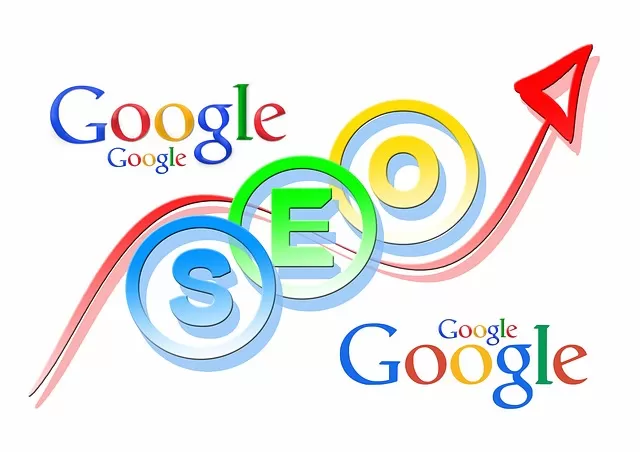
- After logging in, click on “Menu” at the top left. Here you need to click on the ‘Add Property’ option from a list that appears.
- In the ‘URL Prefix’ section on the right side of the pop-up, you need to type your domain name with http or https.
- After this stage, the most important part is the verification process of the site. Verification can be done with more than one method. You can use the following methods for this:
- You can add the given verification code to the <head> tag while coding your site.
- You have the chance to verify with your Google Analytics account.
- You can download the given verification file and save it to the FTP directory on your site.
- After the verification process, it is necessary to promote your site’s web pages to Google. For this process, you need to upload your sitemap to Search Console. You should add your sitemap by going to the Crawl section in Search Console, just under the Sitemaps tab.
What are Google Search Console Features?
1. Preview
2. URL Inspection
3. Scope
4. Performance
5. URL Removal
6. Mobile Usability
7. Site Maps
8. Speed
9. Connections
Which Data is Tracked with Google Search Console?
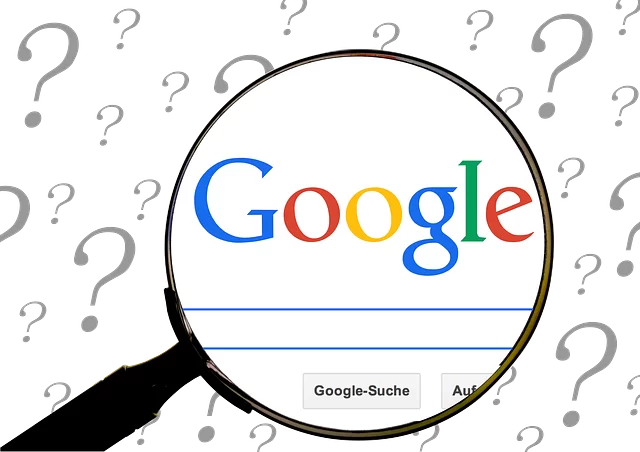
Thanks to Google Search Console, you have the opportunity to track a lot of data about your site. All of this data is presented to you in detailed reports. Thanks to the reports provided, it is possible to easily realize improvements on your site. With this tool, you can gain a wealth of information on the following metrics:
1. Total Clicks
However, it should be noted that if a single user appears more than once in the results, this is counted as a single click.
3. Click-through Rate
4. Average Location
5. Screening Statistics
6. Site Links
Add Sitemap to Google Search Console
It is necessary to click on the ‘Sitemaps’ section in the menu on the left side of Search Console. After this process, you should use the ‘Enter Sitemap URL’ section to add the necessary sitemap link for your website. You can then click ‘Send’.
How to Evaluate Search Console for SEO Success?
Google Search Console Speed Report
Reports Available with Google Search Console