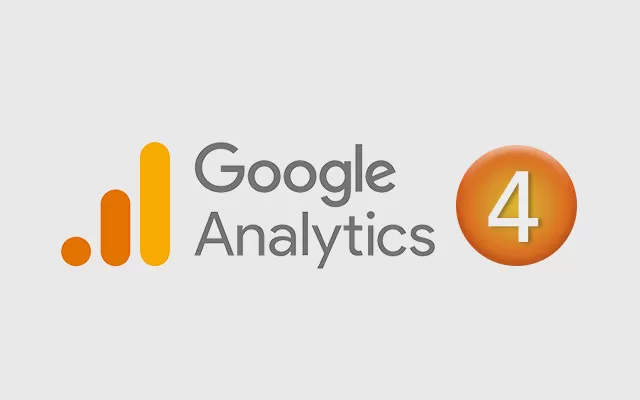Do you want to learn GA4, which stands for Google Analytics 4? You’re in the right place now. You can also run GA4 on your website, allowing you to keep your data organized and clean. You can review the 17-step guide we’ve prepared for you and enjoy the advantage of executing your tasks flawlessly.
Google Analytics (GA4), a rapidly developing program, has released 25 different features since its announcement. Many people who start using this technology are essentially in a discovery phase, so the process develops in a unique and exciting way.
Regardless of whether you are experienced in the digital world or new to Google Analytics, there is much to learn about GA4. The best way to thoroughly learn this ever-evolving application is for users to share all the information they discover with each other and discuss their curiosities among themselves.
Therefore, to support your learning of GA4, we have compiled shared information to create an ideal guide and educational resource for you. At this point;
How you set up GA4 actually varies depending on how experienced you are with using Google Analytics 4. Where you start from is very important at this point.
If you’re starting from scratch, our guide on how to migrate from Universal Analytics (UA) can be very confusing. Therefore, if you’re making a new start, we also have a much simpler setup guide prepared for you.
If you have never used GA4 before and are not experienced in this area, it is most likely that you have not created a Google Tag Manager (GTM) account or Google Analytics account. At this stage, the GA4 setup beginner’s guide, which shows you what to do step by step, will be your greatest helper.
By spending no more than 10 minutes reviewing this guide, you can learn how to create a GTM account, discover the steps to upload the tracking code to your website, and gain detailed information on how to set up GA4 correctly.
At this stage, you first need to create your trigger. A trigger is simply a tool that tells you when to trigger the tag. In order for these triggers to be activated, certain activities need to take place, such as a click, form submission or page load. To create a trigger;
If you are more technical, there are Google Analytics resources available to you. With these resources, you can map UA functionalities to their corresponding GA4 functionalities.
During this matching process, functional tools such as planning (account structure), data collection (events), property setup (goals and audience segments), product linking (Google Ads) and reporting become available. This way, you can use the GA4 Admin page instead of dealing with coding in UA to set up cross-domain measurement.
If you use visuals in your work, knowing how to upgrade to GA4 using the setup wizard in UA will benefit you. At this stage, you should understand how to add the tag to your website using Google Tag Manager and learn how to test your setup using Google Analytics debugging view.
It is also useful to investigate how to monitor GA4 events. Therefore, as you install Google Analytics 4 (GA4) on your website, you need to specify which aspects of the software you want to be knowledgeable about. You can do this by creating various activities. What we refer to as activity is actually the interactions of users on your website. This way, you can learn everything you need to know about user interactions in your reports and obtain valuable data.
For example, when an internet user visiting your website views any page, the page view event is automatically recorded. This way, you can stay informed about user actions.
There are many different ways to create GA4 events. In this way, you have the opportunity to make transactions in line with your needs. When it comes to event development methods;
You can use these to track GA4 events.
Advanced activity tracking with Google Analytics 4 is a useful application for many small business owners. Through event tracking, businesses can obtain data resulting from their marketing efforts and monitor the necessary user interactions.
Sometimes you may be faced with a user interaction that requires you to create a new type of activity. For example, out-of-the-box GA4 does not track membership logins as an automatic or advanced event. However, monitoring membership logins is one of the activities recommended by GA4. Such recommendations indicate that additional context is needed to make user interactions much more meaningful.
Therefore, activities are not performed automatically but include predefined tags and parameters. This advanced event tagging program uses Google Tag Manager. It leverages member login details to support the creation of recommended events in GA4. Therefore, you need to gain clear information on how to configure recommended events in GA4.
While all the events mentioned above are focused on getting you started using GA4 quickly and practically, events that will expand your knowledge base are now waiting for you. To achieve a more effective and efficient operation, you should also make use of the custom events provided to you.
Simo Ahava is a Google developer specialist, working on Google Analytics and Google Tag Manager. To use GA4 events effectively, the application guide created is an important resource that covers the structure, composition, implementation, and evaluation of the events.
For example, you can learn how to create custom event parameters to track readability and reading time, so you can analyze much more effectively. You can consider these data, which you can particularly use in your reports, as a custom metric.
It is also possible to get maximum efficiency from GA4 reporting. When you take a look at the reporting options in Google Analytics 4, you may notice a huge range of options. You can leverage these reports with custom events.
Data visualization is also one of the most preferred options. Therefore, using training videos that help you make the most of GA4 will provide you with significant advantages.
It is very important that you know how to use Google Analytics 4. Therefore, you can benefit from short videos that cover training topics directly and enjoy the advantage of obtaining the usage information you need.
You can learn how to get basic reports such as site traffic, top landing pages, funnel discovery, goals by channel and page, and make the most of the opportunities offered to you in line with your needs. For example, by knowing which steps to take, you can obtain the basic traffic acquisition report in GA4 within seconds.
One of the most popular and preferred actions in GA4 is changing standard graphic visuals. You can change the layout of standardized reports as you wish and create a personalized report visual. If you want to learn the details of how to do this, you can easily find a video prepared by former Google employee Krista Seiden online.
As you explore GA4, you realize that you can create custom reports as well as standard reports. The process of creating custom reports is entirely different from Universal Analytics. If you want more control over your data or need to make your reports more detailed, the only thing you need to do is explore in GA4.
In this process, you can learn about the main features of Exploration and how to use them. If you have a team, it might be challenging to teach each individual, but by selecting key members, you can streamline the process and achieve more efficient work by distributing the workload.
Three separate modules on how to set up GA4 and basic measurement features are available in GA4’s skills store and are provided to you free of charge. This way, you can explore the Google Analytics demo account with the guide and have the opportunity to review everything you’re curious about.
You can have a free Google Analytics demo account and take the opportunity to learn GA4. This demo is not a technical training but offers an opportunity to explore Google Analytics. The demo, which is a fully functional Analytics account, allows you to practice with real business data.
The Analytics Mania newsletter, which costs $499 for one user, offers hands-on modules that allow you to practice on your website. You can think of this newsletter like a course; it allows you to create a measurement plan and learn how to transition from Universal Analytics to GA4. Additionally, you can discover how to set up event tracking, conversions, integrations, privacy controls, standard reports, custom reports, and more.
If you subscribe to the property, which costs $799, you can have live workshops with property consultants working with GA4 every day, so you can get detailed information on many topics. The course covers the basics of setting up a property and also provides training on advanced topics such as customized data collection, and integration with Google Ads and BigQuery.
The digital analytics consultancy training course, which costs $1499 per user subscription, is taught by Krista Seiden. Krista Seiden, a former Google employee, is a resource who helps with setting up GA4 from scratch and currently offers two courses on the subject. You can use these tutorials to learn about integrations and advanced features such as implementing with GTM or Gtag. You can also learn everything you need to know about reporting and detailed analysis.
You can also receive training from Anil Batra, who offers lessons on how to set up GA4, tracking templates, community support, and live training sessions to help you implement GA4 securely. The cost for this is $1497.
For $427, you can take a course from Brie Anderson, where you will learn how to set up your account, create custom reports, and effectively utilize Google’s machine learning features.