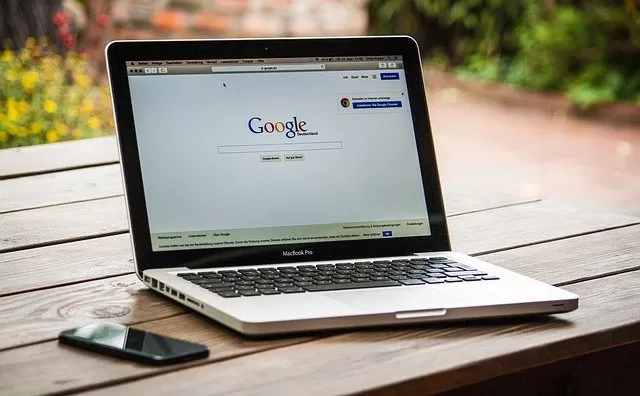The simple answer to the question “What is Google My Business?” is that it is a business listing that will help you control the appearance of your business in Google searches. With Google My Business, you can deliver your business name, location and business hours to your potential customers and check your feedback. You can get an idea about searches for your business and get the most important support you need in terms of local SEO.
Especially in recent years, the ‘Near Me’ filter has been widely used in Google searches. These features, which enable businesses to be visible in their environment, are extremely important in terms of gaining potential customers. Google My Business offers businesses; both visibility to the immediate address and easy access opportunities with contact information.
What is Google My Business?
Google My Business is a free, multipurpose and feature-rich application for businesses to manage their presence on Google and Google Maps. Google My Business integrates directly with Google and Maps search results and therefore connects users to businesses in the shortest way possible.
With its success, Google My Business has not only become a business listing, but also has a very important place in local SEO efforts. With GMB listings you can be visible in local searches. You can rank in the Google knowledge panel, Google Local Pack and Google Local Finder, Google Local Finder, Google Maps and have a wider target audience.
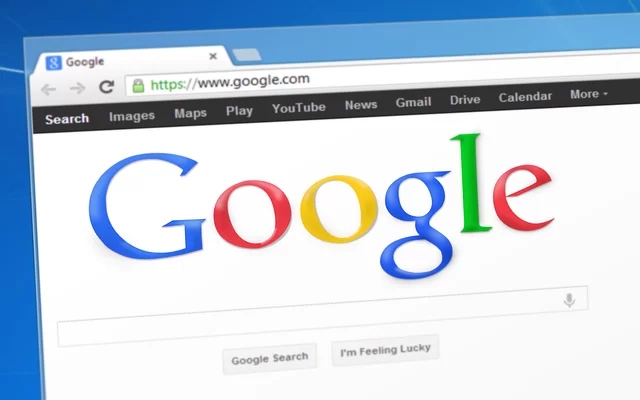
Successful optimization is required to use Google My Business. So how to make the optimization you need?
- First, all the necessary information for your business needs to be added to your business page. In this way, you can create a content of approximately 1500 words for your business and use an image or a link in this field.
- You need to have a full profile. You can have a highly polished profile page by filling in each and every heading in your profile in detail. Each detailed explanation you make prepares the ground for you to appear higher in the lists.
- Perhaps the most important detail in optimization studies is keyword selection. The keywords you choose correctly will take your site to the top. By choosing analysis tools such as Google Keyword Planner , you can choose keywords that are fully compatible with your site.
- You should add categories to your business via Google. This detail gives your customers more details about you. With the category entry, your business gains full validity and creates a very serious impact locally.
- You need to be active in regular photo sharing and managing comment interactions. You can build trust by constantly posting new photos and responding to comments from your users.
What Does Google My Business Do?
Your websites that you use to promote your business in the digital world become visible to users with Google My Business. In other words, you cannot ensure that your users reach you just by having a website. You also need to add your business website to Google My Business and give them clear information about your business. With your registration to the Google My Business list, you can both support your SEO efforts and have a permanent potential with your visible identity.
How to Use Google My Business?
Google My Business has an extremely easy dashboard. In order to use the Google My Business application correctly and get successful results, you must enter complete information about the business. The more information you complete about all sections and the more open you are with your target audience, the higher the level of successful feedback you will receive from the My Business listing.
Google My Business Setup
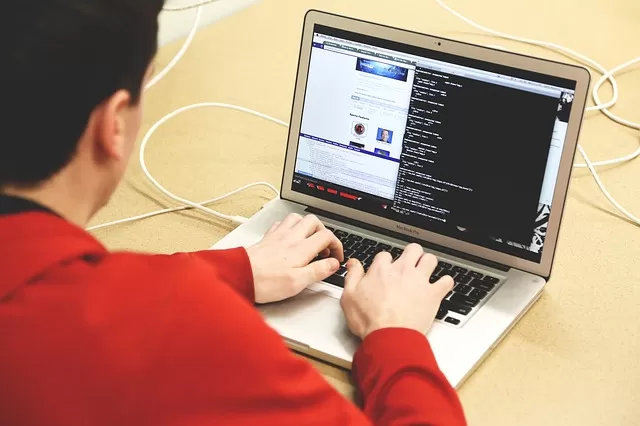
To set up Google My Business, you can first have a Google account. If you do not already have a Google account, you should first create one. If you do not have a Google account, you can get one by following the steps below:
- Go to the ‘Sign In’ page on the Google homepage.
- From the page that opens, click on ‘Create Account’.
- Enter the name you defined as username in the relevant field.
- Set a password and enter it in the corresponding field and click ‘Next‘.
- Optionally, enter your mobile phone number in this field.
- For your security, complete the email verification steps by entering your email information.
Once you have created your Google account, you now have the necessary requirements to create a Google My Business account registration.
To open a Google My Business account after logging into your Google account;
- Select the Google account you want to be linked to your business.
- Business.google.com and click on the ‘Get Started Now’ button.
- Type the name of your business here and enter the address of your business.
As a business, if you are reaching out to customers, activate the ‘I provide goods and services to my customers’ option here. Save your information by adding your shipping region.
- In the next step, select the category that contains your business. In this area, you can choose more than one category to cover your business.
- Enter your business contact details and your website, if you have one.
- In the last step you need to choose a confirmation method. If you wish, you can postpone this step until later.
How to Confirm Your Google My Business Account After Opening It
There are multiple options you can choose from during the Google My Business verification phase. You can perform your confirmation process by choosing the model you want from mail, phone or e-mail confirmation options.
To confirm the account by mail;
- Log in to your Google My Business account and follow the confirmation process.
- Make sure that the confirmation account you use before confirmation is valid. Alternatively, you can enter a second alternative address here and have the confirmation mail sent to this address.
- Click Mail and wait for the mail to arrive.
- After the incoming mail, enter the Google My Business page again and choose the ‘Confirm Now’ button by making your location preferences.
- In the Code section, enter and confirm the 5-digit code you received in your mail.
If you don’t receive the code by mail, you can resend the code.
To confirm the account by cell phone;
- Sign in to your Google My Business account and select the business you want to approve.
- Make sure that you have entered your phone number into the system correctly and select the ‘Confirm by Phone’ option.
- Enter and confirm the code in the message sent to your mobile phone.
In the same way, you can request a code again in case the code does not arrive.
To confirm your account by email;
- From your Google My Business screen, select the ‘Verify by Email’ option and scroll down the page.
- After confirming the authenticity of your email, log in to your email account.
- Enter the code from the email in the box on the screen and verify your account.
If you do not receive the confirmation mail you are waiting for, request a code again and perform your confirmation with the incoming code.
After your Google My Business account is active, you may ask, “How can I optimize my business listing?
Here you can now fill in your business profile information as you wish. After entering the ‘Google My Business Businesses’ panel, you can select the record you want here and then click on the ‘Information’ section to enter the information or update it later. The more details you include, the more successful feedback you will get. You must enter the area you serve, your working hours, your business address and contact information and your website.
How can you upload photos to Google My Business?
To add photos to Google My Business, you need to set your photos to 720×720 pixels. Another point to be considered at this stage is whether the photos are JPG or PNG. After adjusting the photos you prefer in appropriate sizes, you can easily upload them to the system from the photo upload screen.
Google likes businesses with photos. If you add photos to your business, you can get the necessary support from Google. You can get 35% more traffic by adding photos to Google My Business and 42% more requests if you add directions.
Adding a Website to Map Results
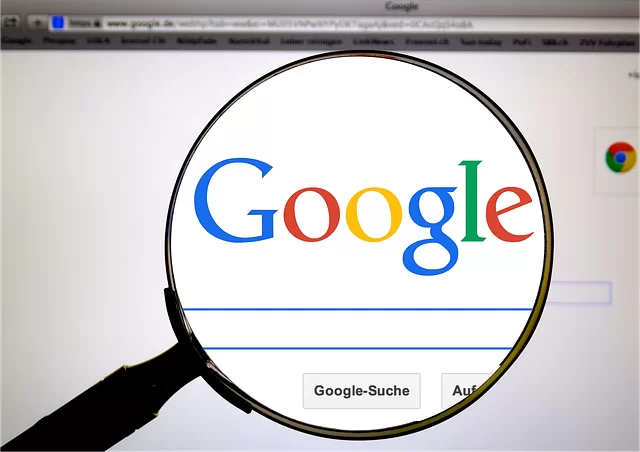
Including location information in the Google My Business tool allows you to benefit from local SEO services in the results. It creates an opportunity to reach your potential customers in a short time by standing out in both local and regional locations.
You can follow these steps to add a website in Map Results;
- Sign in to your Google My Business account.
- Move to the area you want to edit.
- In the section reserved for URL, add the URL of your website.
- Complete the process by pressing the ‘Apply’ button.
Why is Google My Business Important?
Google My Business;
- It makes it easier for searchers to find the most important information.
- It makes both fast and local business comparisons from a single address.
- Searchers can easily browse photos, reviews and offers from nearby businesses.
- It can perform transactions such as reservations and appointments extremely easily.
- Google Maps users can easily keep track of their favorite businesses.
How to Use Google My Business for SEO
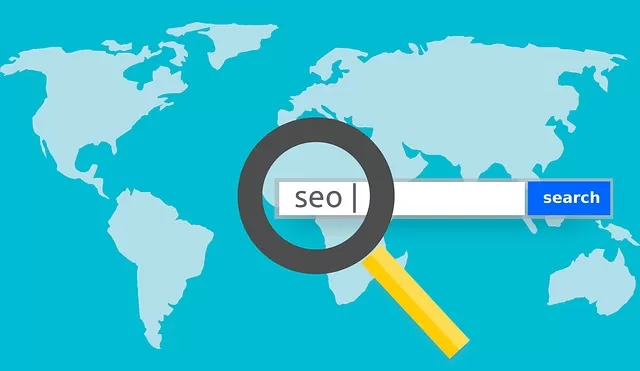
Google’s business profiles are highly dynamic. However, for your users in your category, Google also cares about the most important information and key terms and reflects the keywords it thinks belong to you in your profile.
How to Use Google My Business for SEO
- First you need to target your information. In short, you should only add keywords related to your industry to your business profile and tell Google exactly what you want with keywords.
- Your business information must be of good quality and complete. For this, your profile must be flawless and your dashboard must contain all the requested information.
- You must successfully pass the trust algorithm. At this point, your information should be constantly up to date and constantly checked.